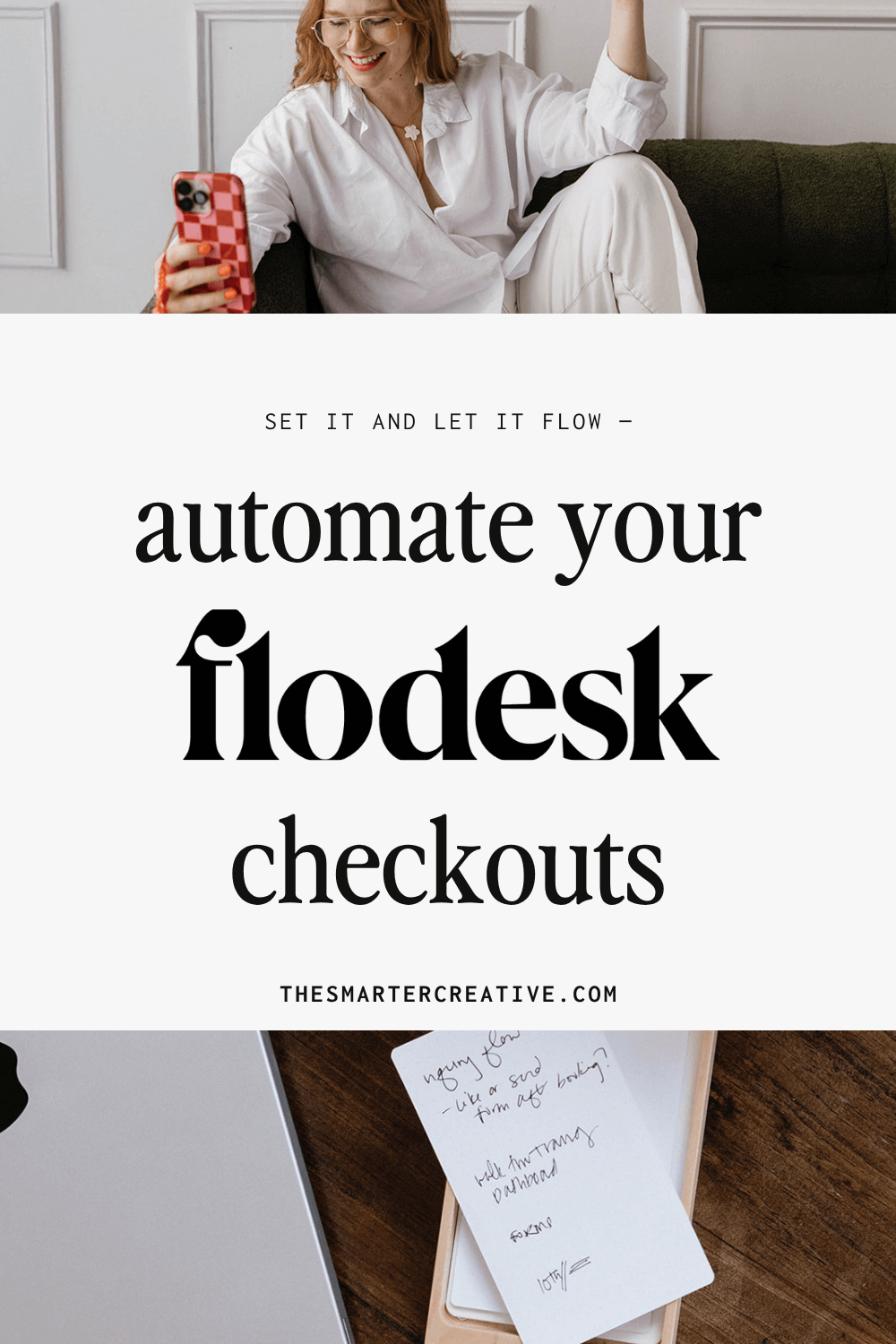
How to Start a Workflow from Flodesk Checkouts (Step-by-Step Tutorial)
Ever wish your Flodesk workflows could just start themselves when someone finishes a checkout page? 👀
That’s exactly what we’re diving into today.
Inside the Flodesk Insiders Facebook group, someone asked how to connect a checkout purchase to a workflow. It’s one of those things that sounds more complicated than it is — but once you understand how segments work inside Flodesk, it all clicks into place.
So let’s walk through it together. (I promise, it’s easier than it looks.)
Step 1: Check Your Checkout Settings
Head into your Flodesk dashboard and go to Checkouts, then click Edit product for the product you want to link the workflow to.
Look for the Contact section. Here you can:
- Customize the opt-in message for your newsletter
- Create or assign segments for buyers and subscribers
If you’ve never used segments before, think of them like labels that tell Flodesk who’s who.
For example, I created a segment called Checkout Newsletter Opt-In.
Anyone who buys and also checks that box will automatically be added to my weekly Working Smarter email list for creatives.
Step 2: Add Product and Upsell Segments
Still in your checkout settings, you’ll see two other segment options — Product Segment and Upsell Segment.
Here’s how to use them:
- Product Segment: Label it based on what the person purchased.
Example: Notion Dashboard Purchases.
This helps you email those buyers directly later — like when you add an update, share a bonus, or adjust your offer. - Upsell Segment: Optional, but great if you offer an additional product at checkout.
Anyone who grabs that upsell will automatically land in this segment too.
💡 Pro tip: If you ever create seasonal or updated versions of your product (like a Fall vs. Spring edition), rename your product segment so you can track who bought which version. That way, your updates always go to the right people.
Step 3: Build Your Workflow
Now let’s connect it all.
In your Workflows, create one that starts when someone joins the product segment you just set up.
For example, here’s how mine works:
- Trigger: Subscriber added to segment “DTO Notion Dashboard Purchases”
- Condition: If subscriber is also in my upsell segment → send them a specific upsell email
- Otherwise: Send the standard delivery email
Inside that first email, I always include the link to the digital product again — even though Flodesk already shows it right after checkout.
Why? Because tabs get closed, pages refresh, and inboxes last forever.
It’s one of those simple systems touches that builds trust and saves headaches later.
Step 4: Double-Check Delivery Details
Yes, Flodesk automatically delivers digital products on the confirmation page after checkout — but adding the email delivery gives your customers peace of mind (and helps you look extra put-together).
It moves your process from:
“I hope they find it” → “They’ve got it safely in their inbox.”
That small follow-through moment matters.
Practical Takeaway
Once you’ve built your first checkout-to-workflow connection, it’ll become second nature.
Here’s the secret: Tag everything clearly.
When your segments are well-named and organized, your workflows can run themselves — and you can focus on creating instead of managing.
Next time you launch a new product, just duplicate your existing setup, tweak your segment names, and let Flodesk do the rest.
Simple, smart, sustainable. ✔️
Watch the tutorial here:
Related Posts You’ll Love
Want to take your systems and automation even further? Check out these helpful reads from the blog:
- How Time Tracking Helped Me Beat “Time Blindness” as a Creative Business Owner
- How to Streamline Client Processes for Creatives: 5 Automation Hacks to Reclaim Your Time & Sanity
- One of the Best Automations in a Dubsado Workflow That Works for You: Contract Follow-Up
With systems and a touch of magic on your side,
Lauren ✨
👉 Ready to organize your creative business backend? Schedule a clarity call and see how The Smarter Creative can help you work smarter — not harder.