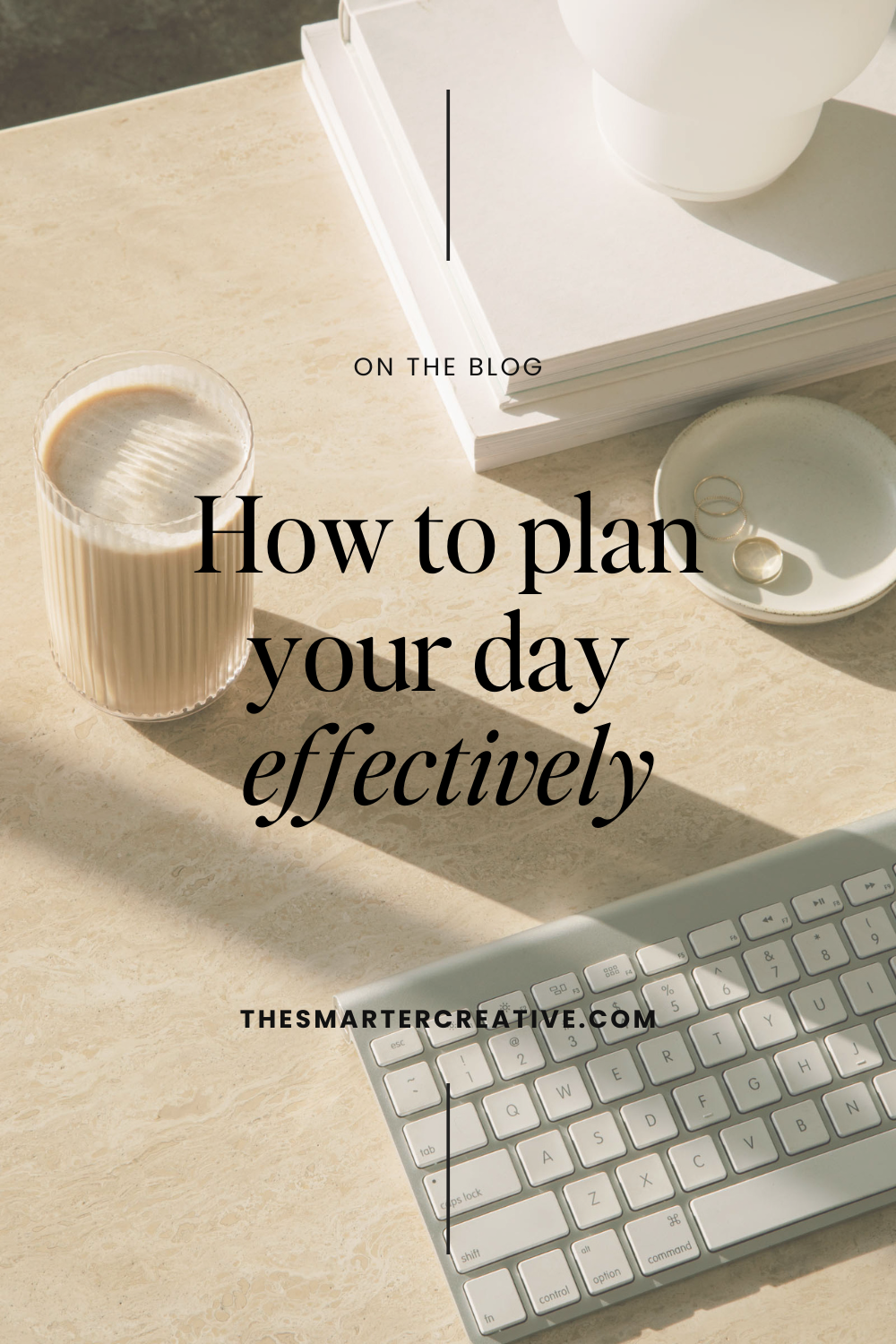
Take control of your schedule: Plan your day effectively with Sunsama
A couple of weeks ago I talked about a new software I’ve been using called Sunsama. Today I’m going to talk a little bit more about it because I’m still super excited about it.
Currency, I do most of my project management and to-do lists inside Notion. Notion is where I keep my content calendar, and track all the things I need to do for clients. Notion is very siloed in the different pages you have unless you choose to connect them all with roll-ups or automations.
However, I don’t feel I need project management related to my content management. Notion also doesn’t take into account my overall time blocking and how I want to spend my work days. So that’s where Sunsama comes in.
Sunsama will pull in any Notion to-dos and items I want to put into my workday. I can also pull in calendar events, emails, Slack messages, and other pieces of information that are coming at me from other areas of my business. These are all things I need to take into account as I plan out my work day.
I’m using Sunsama to dig into my day and figure out exactly what I want to work on and when.
I want to talk through my process of planning out my day before I got ready this morning. I’ll talk through specifics below with some screenshots, or you can watch the video walk-through here instead. Take control of your schedule: Plan your day effectively with Sunsama
Let’s jump into how I plan my day with Sunsama!
Plan with me using Sunsama
In the mornings, I use Sunsama before getting ready for the day so I know what to expect for my day and to set up my morning routine. Sunsama allows me to see everything that’s happening in my business throughout my day.
Sunsama prompts you with a question: “What do you want to get done today?” Then you can add tasks you want to work on during the day.
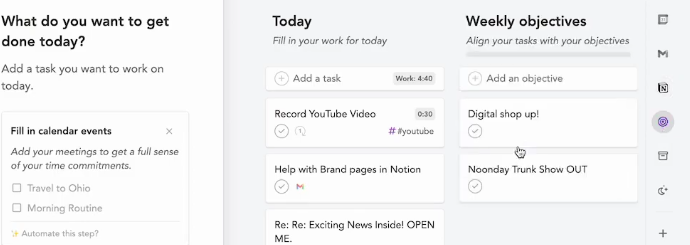
When I look through my schedule, I can see if everything is there. Sunsama offers to fill in calendar events you want to add to your to-do list. Next, you can choose what tasks can wait and bump any tasks to another day that aren’t essential to complete today.
Sunsama will show me how many planned hours of work I have, and that’s only if I’ve supplied estimated times for a task, which I don’t have in all of my tasks. If you don’t put all of your time estimates in for tasks, the planned hours of work estimate won’t be as helpful for you.
Then, you can drag items to the next day or into next week if you know you’re not gonna be able to get them done today after you get a feel for what’s on your plate for the day.
Next, you can pull in any emails you might need to take care of, as well as to-dos from Notion. I sometimes also go into my content calendar to pull in specific content scheduled for the day if I need to tackle that.
I can also view my weekly objectives list, as well as my backlog of projects, which could be things I want to get to in the future or projects where I’m waiting on clients to move forward.
You can also view the archive of tasks that may have been rolled over day after day for four consecutive days. This helps you see the items that you’re not getting to on time.
There are a handful of integrations that you can use, but I currently only use the few I’ve mentioned already. So, your Sunsama might look different than mine, depending on the apps that you use.
Sunsama prompts you for your shutdown time and asks “What time do you want to wrap up your day?” It also encourages you to arrange your tasks so that you want to complete them.
For example, when looking at my own workday, I could say I want to do my workout by 9:15 am, have some time to get ready after that, and then be back at my desk by 10:30 am. I can easily plan for all of those things within my day with Sunsama.
I love that you can easily drag emails into your day to tackle at specific times throughout your workday. You can also set a task as an overall time blocked out to check emails as a whole.
You may look at your schedule and realize one task or project listed won’t get done today and can push it to another day or move it to the following week.
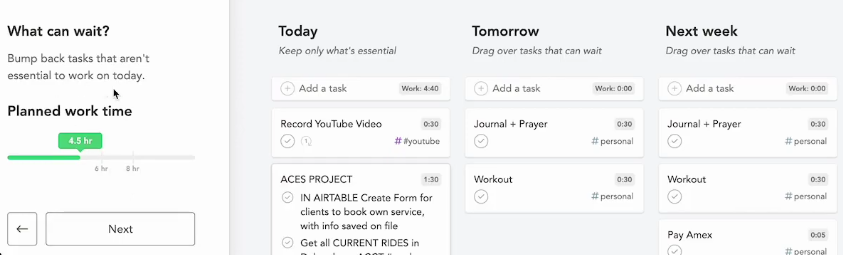
You can also set up daily recurrences, which for me are morning journal and prayer time, as well as a workout. I can check those off when completed, and Sunsama tracks what I have done and how often I’ve done it.
I also have set tasks that are recurring tasks on the weekends, both for my personal life (like taking out the trash) and my business life (like bank reconciliations).
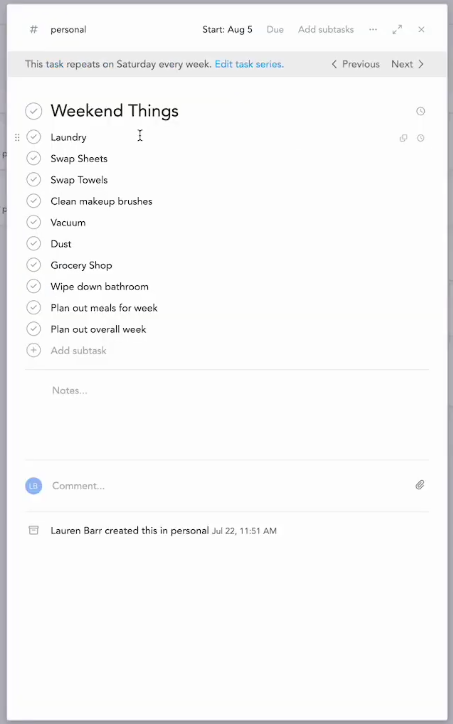
I love the ability to scroll and see my recurring tasks, which helps me to think through things I need to tackle regularly, like my email newsletter. This helps me make a plan because if I can’t keep up with something, I often just don’t do it. With Sunsama, I can check off each recurring task I complete, and it shows me what I’m getting done, which I find to be motivating.
My Sunsama is set up so as I drag items into my schedule, it blocks out my time. Now, it will not block out my schedule for the day, so if a client needed to schedule an appointment with me they would still be able to do that. Client calls would take priority, and I can rearrange my to-dos as needed. I don’t allow clients to book same-day calls with me, because I want that time to plan before a call, but it’s nice knowing my schedule isn’t blocked out from the client’s perspective if they do need me.
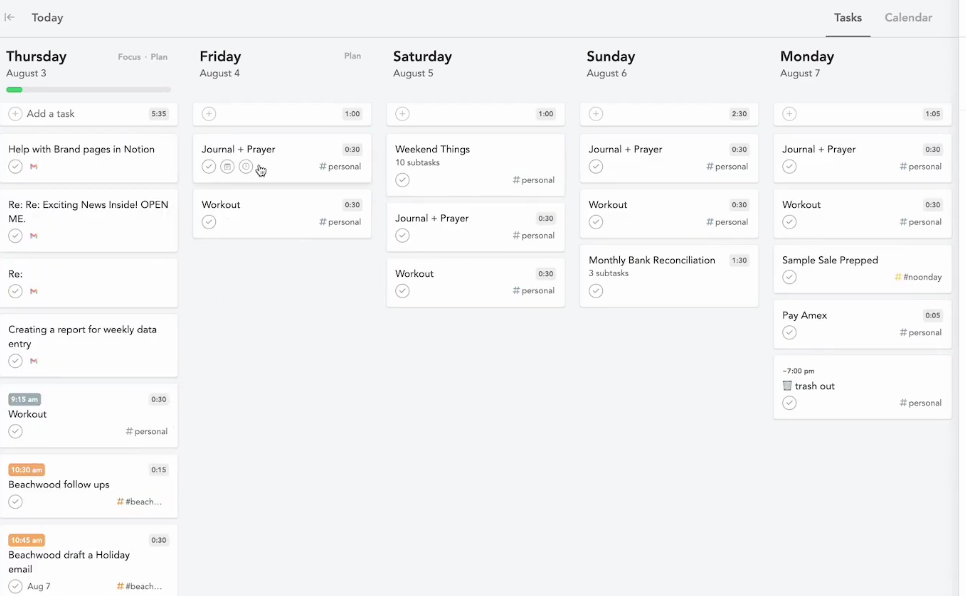
There are so many other integrations that work with Sunsama including Trello boards, Asana, Outlook mail, Click Up, and more. I don’t have any of those connected, but I use Google Calendar, Gmail, and Notion as integrations.
Sunsama allows you to set your objectives, and you can view your backlog and archive of tasks, too. There is a search feature to find tasks or projects you had listed, or you can add hashtags to you can distinguish between different things such as personal tasks, client-specific work, or whatever you want to categorize things in your Sunsama. Once you’ve tagged things, you can search by that section as well, or you can see all the channels in one place at the same time.
To Recap
I hope this has been helpful to see how Sunsama works and how I’ve been enjoying it thus far.
I run Smarter Creative and I help busy creative entrepreneurs work smarter in their businesses instead of harder.
I want you to take control of your tasks and projects, and ultimately take control of your day. You get to decide how you want to spend your time and your day. What we don’t want to happen is to have you stuck in your Slack or email inbox, getting distracted by all the things coming at you instead of doing things proactively to push your business forward.
If you were intrigued by the look of Sunsama and it resonated with you, you can sign up to try Sunsama free for 14 days here: https://try.sunsama.com/tsc-yt.
I’m not going to lie, it is a bit of a splurge (if you consider $20 a splurge… it’s a little pricier than I normally pay on a productivity app), but it has truly helped get my brain all in one place to think about my day, plan it out, and set my intention each day.
Sunsama helps me be thoughtful about what I want to accomplish each day and how much time it will take me, which has allowed me to also track my time of some to-dos that aren’t necessarily billable time. I find the time tracking inside Sunsama to be helpful to get a feel for how long tasks are actually taking me. Sometimes I plan for a task to take me 30 minutes, but then it ended up taking me an hour. Or I think a task will take me 30 minutes, but it’s completed within 10 minutes, which is helpful to see those trends and adjust my timing for tasks moving forward as needed.
Sunsama vs. Motion
For about a month this spring, I tried out a similar app called Motion which uses AI to generate your day. So, rather than me pulling in items for the day and blocking them on my calendar, Motion automatically does that for you which is cool.
What I did not like about Motion is it doesn’t allow you to pull in tasks and things from other platforms that you use in your day-to-day life. It wants you to do your project management and task management all inside of Motion, and that’s just not how I work. The project management build-out in Motion was very glitchy, hard to edit, hard to duplicate, and just generally not great.
That’s why I love Notion (not to be confused with Motion) for my project management.
I stopped using Motion (with an M) for task management and started using Sunsama instead and it’s been a game changer to plan out my day each morning. In addition to planning out your day, at the end of the day, Sunsama has a wrap-up that prompts you to reflect on what you got done that day and think through what you need to focus on tomorrow. I’ll admit I’m not great at doing those, but I do enjoy planning out my day each morning.
Try Sunsama
Feel free to check out Motion and Sunsama to see what works best for your brain and your business. You can sign up to try Sunsama free for 14 days here: https://try.sunsama.com/tsc-yt.
I hope that this has been helpful to see inside of Sunsama and what it looks like to plan out your day with multiple applications and integrations. If there are any other tools or programs you want to see and hear more about, let me know! I love to make videos and content that help you work smarter in your business.